Email: Tel:

Home News Industry-news How to remotely control the Septentrio r…
1、 Introduction to Principles
① Through Peanut Shell software, we map specific ports of field station equipment on the internal network to the external network, and specify an external network address and port.
② Subsequently, in the office, use software that can connect to network ports (such as Data Link in RxTools of Septentrio), enter the specified external network address and port, and communicate with field station equipment. Remote control can be achieved by entering the command line.
2、 Key points of operation
① Preparation of field station equipment:
Ensure that the field station equipment is connected to the network, and it is recommended to connect to the router through a network cable to maintain stable operation.
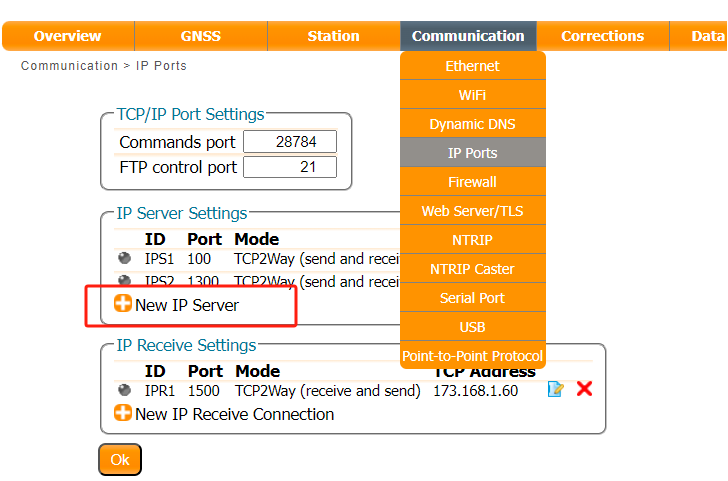
Set up the IP on the device, add an IP port for penetration, select the receive send bidirectional mode, and save the configuration.
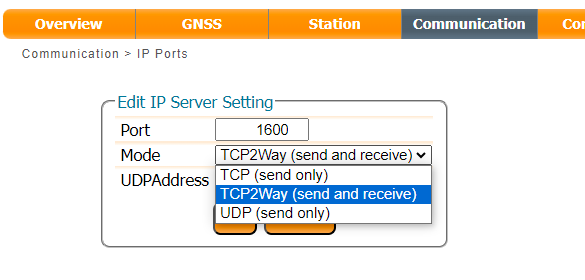
② Installation and configuration of peanut shells:
Visit hsk.oray.com/download to download the Peanut Shell client and register an account.
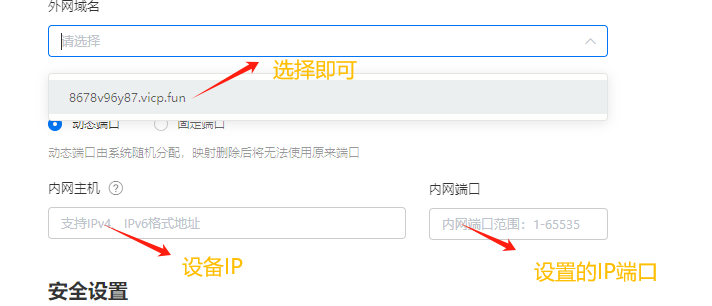
Add a mapping in the peanut shell to map the internal IP and ports of the field station equipment to the external network.

③ Office operations:
Run the Data Link software in the office and select the client client mode.
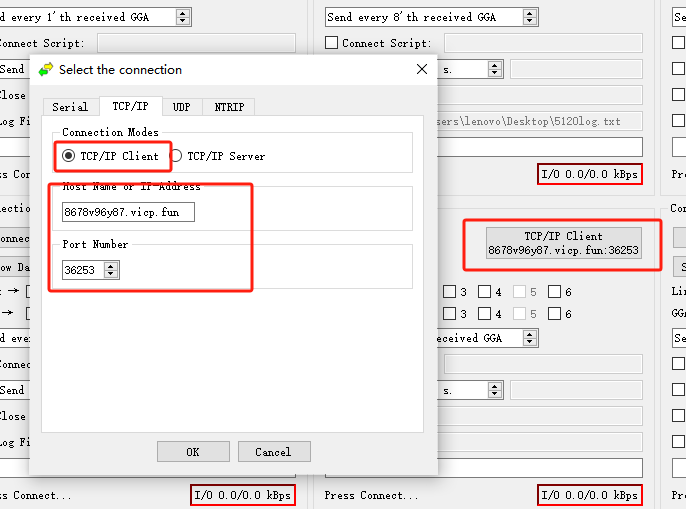
Enter the mapped external IP and port, and click connect to connect.
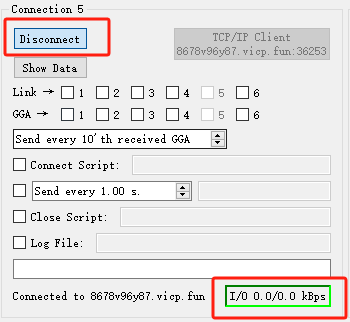
After successful connection, the link will be displayed in green. At this time, you can click on show data and enter the command line below for remote control.
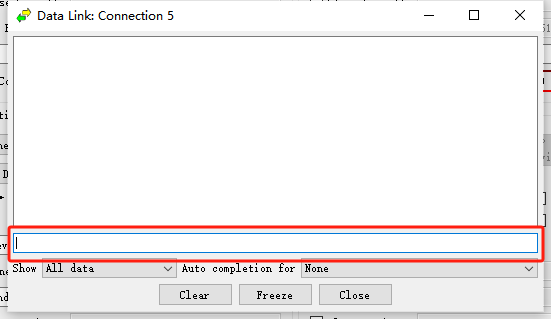
3、 Precautions
Please ensure that the mapped external network port has only one connection to ensure the stability and security of data transmission.
For more details on command line operations, please refer to the relevant command line manuals.
By following the above steps, you can easily achieve remote control of the field station Septentrio receiver in the office. This not only improves work efficiency, but also brings convenience to the management of field stations.